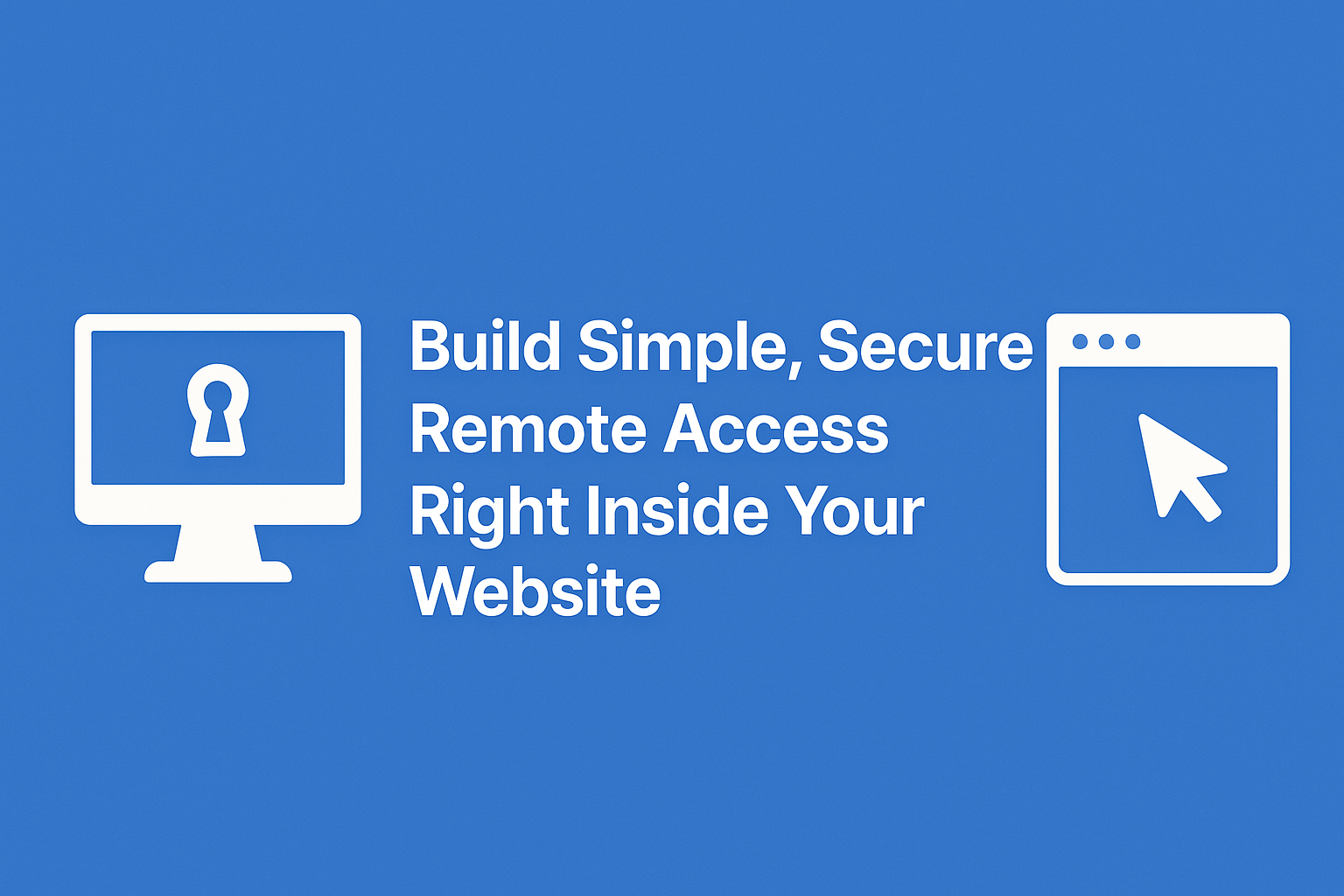If you’re juggling customers, payroll, and a hundred other things, the last thing you need is one more monthly tool... Good news: you can put remote access _inside your own website login_ and stop paying for per-seat licenses.
No new portals. No extra passwords. Just sign in to your site and click the computer you want.
In one minute: what this gives you
- Click to connect to any company computer from your website dashboard
- See the screen, move the mouse, and type like you’re there
- No per-seat fees — it’s part of your site, not a rented tool
- Safer by default — your login, your SSL, your audit trail
Why put remote access in your website?
One home base. Your team already logs into your site (or tons of external websites) for documents, tickets, or client info.
Now they can fix a computer from that same place with no extra tabs, logins, or vendor hoops.
Predictable costs. Skip “$X per technician per month.” You own it, so costs don’t grow with headcount.
Better control. You decide who can access what, where data lives, and how long it’s kept. It's very likely being sold to the highest bidder now, but you can safely ignore because they retain blame for any breach, right?
What it looks like
- A page on your site: /remote_pcs
- A simple list of computers (e.g., “Front Desk,” “Accounting,” “Server-01”)
- Click a computer → you see its screen → Choose to remote control, or manage remotely.
That’s it. No new portal to learn.
How does it work?
- Each computer runs a tiny helper app.
- Your website shows a fresh screenshot every few seconds so you can see activity.
- When you remote control, your mouse and keyboard actions go back to that computer.
Think FaceTime meets screen-share, but it’s yours, behind your own secure login.
Is it really secure?
- Your login. Only your approved users can see or control computers.
- Your SSL. All traffic is encrypted (the little lock in the browser).
- Your logs. Every “who connected to what and when” is recorded.
- Emergency stop. Revoke a device or user and it cuts access immediately.
Where it fits with your other tools (if you want it all in one place)
- Documents: show SOPs next to each machine (so fixes are one click away).
- File sharing: drop a needed file to the computer while you’re connected.
- Passwords: display device-specific credentials with proper masking/audit.
- Tickets: link the remote session to the support ticket automatically.
All in one place, your place.
What you’ll need from your side
- An admin who can log into your website
_Email with any questions or requests anytime!_ Sean@CompanyLister.com
Common questions
Will this slow our computers? No. The helper app is lightweight and sleeps until someone connects.
Can staff see when someone connects? Yes. We show a clear “remote session active” indicator.
Do we need new user accounts? No. We use the same website login you already have (with roles/permissions).
What about remote audio/video? Not required. You can start with screenshots and control only, then add smooth video later if you want.
_**Tags:** remote access, small business, website, self-hosted, security, it support, productivity_ _**Updated:** September 30, 2025_